System Access
New Applicant USER Registration
To begin, navigate to https://apply.rithim-harmony.ca/Account/Login
If you do not yet have a Harmony Applicant account – clicking on New User will enable you to create an account in Harmony.
- This information is associated with your USER Registration and will remain the same across all activities in Harmony.
- Complete the required information, denoted by an *
- Add any additional information (optional)
- Review the Terms and Conditions and Privacy Policy
- If you agree, check the “I agree to the Terms and Conditions and Privacy Policy” checkbox
- Click Register
Logging Into Harmony
You will receive an email welcoming you to the RITHIM Harmony system. Click the link in the email to activate your account and complete registration.
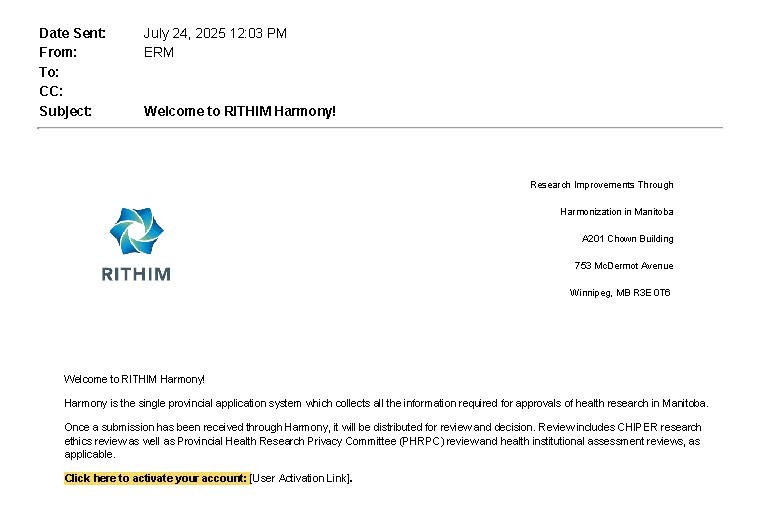
- Once you are a registered HARMONY user you can navigate to: https://apply.rithim-harmony.ca/Account/Login and enter the Email Address associated with your Harmony account
- Enter the Password associated with your Harmony account
- A successful log-in lands the Applicant user in their Work Area, which will be mostly blank on first log-in
Once the USER registration is complete, it is time to create your Personal Profile, where certifications can be uploaded and information similar to your Curriculum Vitae will be captured once, for reference across all projects you are involved.
Harmony Test Environment
To access the Harmony TEST ENVIRONMENT (TESTING & TRAINING ONLY), please select:
Applicant Test Environment: https://manitoba.forms.ethicalreviewmanager.com/Account/Login
Reviewer Test Environment: https://manitoba.review.ethicalreviewmanager.com/Account/Login
Please Note: accounts created in the Harmony Test Environment are separate from those in the production (live) system.
